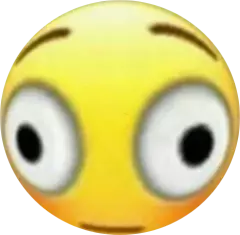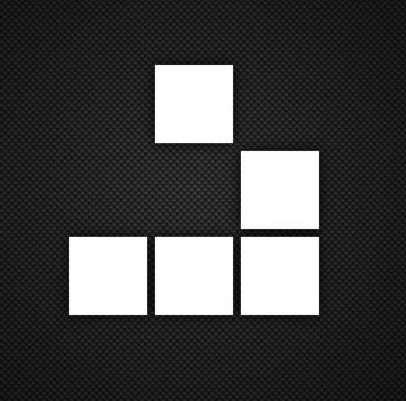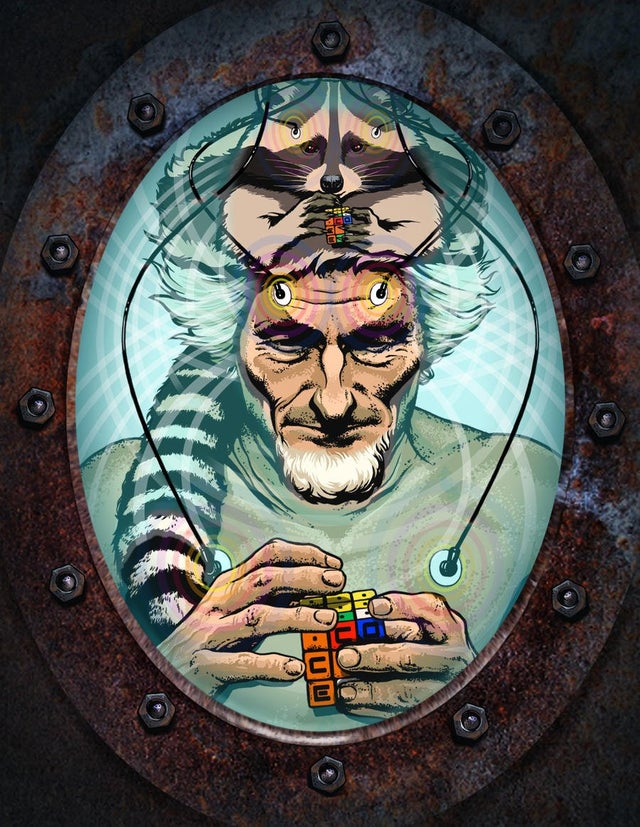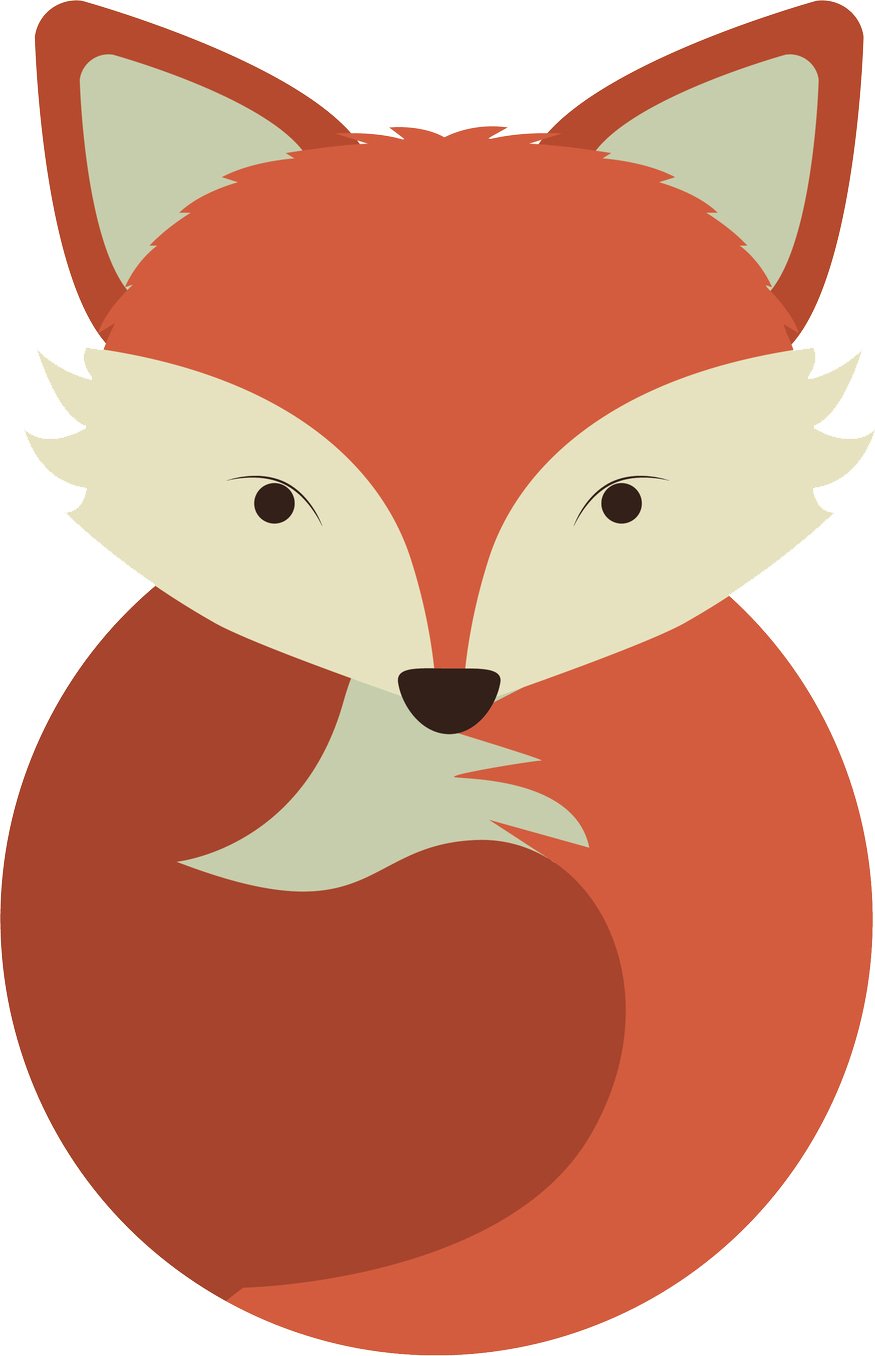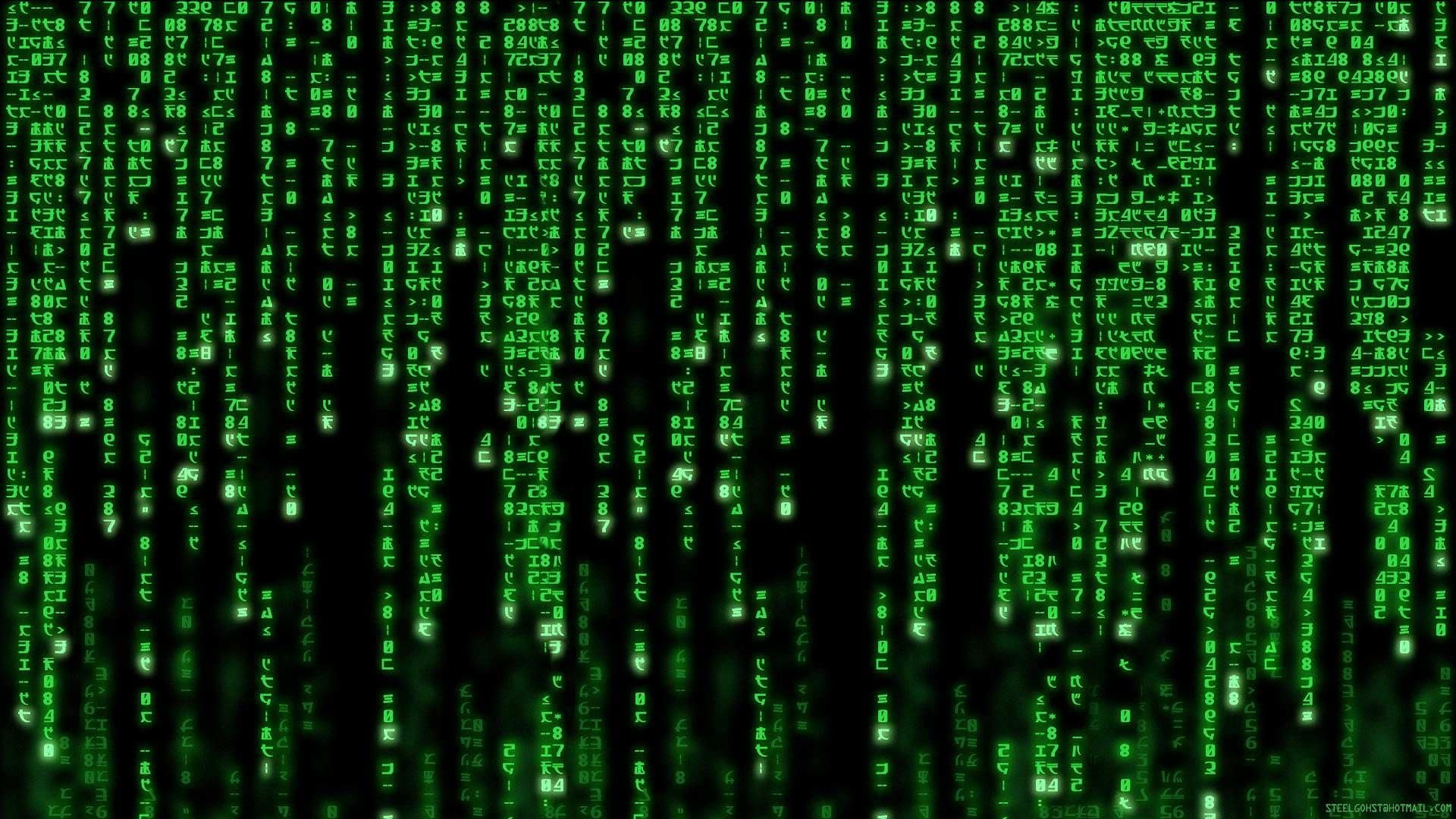This is my third attempt. Partly to rage quit Windows, and partly to gain utility and control with some professional AV software.
I have converted an old Asus netbook to Ubuntu netbook remix and used it for a while. I was impressed with how much better that tiny thing ran with Linux than Windows. But in the end it still had less power than a TI-84. So I stopped using it, and never really learned Linux proper.
I dual boot my Chromebook, so I can use gimp for photos on vacation, but everything I do with the Linux partition is cut and paste from articles by people who know what they’re doing. (I was motivated to post here by a meme about that.)
I’m thinking of dual booting my main desktop, because I need Windows for some fairly processor intense A/V software I use for work. So what would be a good distro to look into for a novice and where should I look for a tutorial? I would ultimately like to see if I can use Linux to run my AV software in emulation and add drivers for some professional audio interfaces. I’m fed up with windows and trying to see how far I can get without it. Your help is appreciated in advance, and if this is inappropriate for this topic, let me know and I’ll delete it.
Rather than trying to muck with dual booting, I would recommend picking up a Lenovo T430S or better laptop on Amazon from around 150.00-500.00. Lenovo ThinkPad T series laptops are incredibly well supported by Linux. Then install Linux Mint. This is a great way to get started with a low barrier to entry. As you get better, you can start tinkering with the innards. By getting a cheap spare machine with which to learn Linux on, it will be the least disruptive to you.
This is what I did when I was getting started.
While this is a valid advice normally, OP has already tried this with Linux on a netbook and a dual boot chromebook. Since OP wants to do AV stuff it’s probably going to be a lot better experience with a desktop (assuming more capable than laptop) and monitor(s). Going another laptop route might be fine for learning but OP wants to switch and that’s not going to happen unless it’s on OP’s main rig.
My advice would be leave the windows installation alone and add a new drive (SSDs are pretty cheap these days) and install Linux on that. Use the BIOS to set the default drive to the new Linux drive and install and use Linux. You’ll have your windows install exactly how it is when you want to go back and just pick that as the boot device from the boot menu. Making Linux the default boot drive also helps with habit forming.
That’s a super solid alternative to running a VM ! Completely agree on this method, much more robust than dual booting on the same drive. Reading he’s planning on doing this to a work computer running AV software gave me pause
Second this best way to get started
- Recommended distribution coming from Windows: Linux Mint Cinnamon Edition. linuxmint.com Why? Very consistent over many versions, no experiments, comfortable, very classic Windows-like desktop. Actually amazingly designed and very helpful “welcome” tool after installation, to help new users set up the system well. The Mint team develops and maintains useful and cool applications. Based on Ubuntu, so most problems you can web-search for both Mint or Ubuntu and find solutions. It’s based on the long-term-support version of Ubuntu, so it gets 5 years of security updates for each version. It has Flatpak enabled by default, which is a modern, widely accepted software container format, so programs can run independently of the distribution. Flatpaks are more up to date than traditional packages from a distribution’s software repositories. With things like gaming, you want the latest software to benefit from new features, enhancements and compatibiliy, so make use of Flatpak for your applications where possible.
- Easy tool to write a .ISO or .IMG file to a USB stick in order to boot Linux from it: Balena Etcher or Fedora Media Writer (it can write other images than Fedora too and lets you format / restore the USB stick with a single button, great tool).
- Definitely back up all your files on at least a large USB stick, but better an external HDD or SSD (USB sticks might at some point become corrupt or break, they are not as reliable). Having your pictures, documents, videos, etc. always on an external disk means you can easily reinstall any OS and just copy your stuff over. Update this backup from time to time. This will give you the safety net to confidently discover and experiment.
- If you have only one computer, prepare a Windows installation USB stick before your Linux adventures, just in case something breaks and you want to repair it or go back to Windows.
- Dual boot can be annoying, and sometimes one OS may ruin the bootloader of another. I recommend a separate machine, or at the very least a separate physical SSD per OS.
- Don’t try to make Windows applications work on Linux unless you absolutely have no other alternative and choice but to use them. Pretty much anything you may be used to is either available as a Flatpak, a traditional package in the distro’s repository or has great open source or Linux-compatible alternatives. Learn to web-search for those alternatives and install them from the software center app that comes with your distro. On Linux, you don’t have to go to websites and download setup files. Everything sits inside a giant software repository and gets updated along with your OS when you look for updates. A Linux Distribution has a repository for its own packages, and Flatpak containers come from a separate repository, most commonly flathub.org. On desktop-centric distributions, you get appstore-like graphical tools to search, install, remove and update everything from one place.
- If you absolutely have to make a Windows app work on Linux, have a look at “Bottles”. It’s a UI that makes it a bit easier and more comfortable to work with the Windows compatibility layer called WINE.
- Don’t try to search for driver setups on websites unless something really doesn’t work. Most common hardware is supported out of the box, as a ton of general purpose drivers are shipped with the distro as kernel modules already. If you have a Nvidia GPU, expect some issues and consider buying AMD graphics in the future. AMD drivers are inside the Linux kernel these days and open source, whereas Nvidia has a history of not cooperating with the open source crowd, so the open drivers are reverse-engineered, hacky, not-so-great solutions. Desktop-focused distributions like Ubuntu, Linux Mint or Pop! OS have built-in tools to easily enable / select proprietary Nvidia drivers. For gaming, they are pretty much required. On other distros that don’t offer this comfort, you’ll have to manually install the proprietary Nvidia drivers and that is a nightmare, likely to brick your system on your first few attempts. With AMD or Intel graphics, you don’t have to do anything, they just work.
- If you’re a German reader, you’re in luck. There is an amazing, free online book if you really want to dive deep into Linux: https://openbook.rheinwerk-verlag.de/linux/ Unfortunately, I don’t know an english equivalent, if you know one, please link it to me.
- In case you might be a PC gamer, you’ll likely have a Steam account. Valve does an amazing job, they take the Windows compatibility layer WINE, add some magic to it, the result is called Proton. To enable it, you just have to go to the Steam settings - Compatibility - Enable Steam Play for all other titles. You can now simply install and run Windows games, thousands of them just work and the list grows continously. See protondb.com to check which game works or might have issues and how to fix them. For other places like GOG, Epic, Ubisoft, etc. check out Lutris. It’s a very cool launcher that helps you set up all these accounts in one place. Advanced tip: a guy called Glorious Eggroll patches things into Proton that Valve can’t add for licensing reasons and offers improved, unofficial Proton versions called GE-Proton. If you have issues getting a game to run with the normal Proton versions, GE-Proton might make a difference. A neat little tool to install GE-Proton is “ProtonUp-Qt”: https://flathub.org/de/apps/net.davidotek.pupgui2
Epic post, really good advice, MInt is the way to go IMO as well, the Xfce version is perfect for my needs and really stable, indeed having dabbled with linux for years this is the only version I have used for more than a year, actually just checked and I have been on mint now since 2020 with just the one upgraded installation. I actually duel boot but never actually boot into window for anything other than occasional work needs.
I forgot to mention in the “Why Mint” section that they also are very clever and maintain Linux Mint Debian Edition. It’s the same thing, just based on Debian, which is the foundation that Ubuntu is built on. So in case anything happens with Ubuntu as their technological foundation, (and let’s be honest, Canonical, the company behind Ubuntu has had some bad moments in the past) there still is a nearly identical Linux Mint, unaffected, based on Debian. So it’s an additional safety, that you don’t have to learn and migrate to something new again. Even if Ubuntu would fail and completely vanish over night, people still have Linux Mint as they know and love it.
That’s awesome! Are there any draw backs to the debian version? I feel like they’d just abandon Ubuntu if there was really no difference.
Yes, Ubuntu as a foundation offers a few advantages. It’s nothing you can’t live without, but useful details that make it a bit more flexible and suited for a wider audience. I found an already pretty great answer, so let me just link it to you: https://forums.linuxmint.com/viewtopic.php?p=2297907#p2297907
I would go from the bottom up instead of top down.
Make a list of software and tools you use, and search for functional Linux native equivalents. Then find the distro that supports up to date versions of that software (through flatpak or the package manager).
You can honestly do 100% of this without even touching the command line if you choose something user friendly like Mint, Pop OS, Ubuntu, or Fedora. Don’t fall into the rabbit hole of finding the perfect distro. Go from what you need to what supports it.
keep the windows partition around for a while until you are 100% confident you can fully make the switch.
For finding applications alternatives AlternativeTo or reddit is best resources!
I love AlternativeTo, I go there just to browse when I’m bored.
same :D
I second this. It helps that basically every distro is highly customizable, so if you don’t like some default settings or something’s not supported on a specific distro, it’s usually still possible to get it working with some manual tweaking. You don’t want to be spending the time for every application though, so finding a distro that supports most of what you need out of the box is a good suggestion.
Personally wouldn’t recommend Fedora as a newbie distro because most guides assume Debian/Ubuntu-based package managers. When I first switched from Pop!_OS, I couldn’t understand why my apt-get commands weren’t working. Of course, that was until I learned about other package managers like DNF, Yum, etc. Also, Nvidia proprietary drivers and media codecs can be a pain.
Pop!_OS, Ubuntu and Mint are all great recommendations though!
Pop OS is a good beginner friendly Linux distro. Like Ubuntu, it is also debian based. This would make it easier to get used to for you since you have some experience with Ubuntu.
I’ve been really happy with Pop on my laptop. Tiling was a lot more useful than I expected, it’s nice being able to flip it on and off as needed.
General tips:
- Don’t look for Linux versions of the Windows software you use. Instead look for software that fulfils the same purpose.
- If you’re cutting-and-pasting a lot of stuff from those articles, give yourself a check on what those things actually do. See it as a small investment of time to economise time later on, as you’ll rely less and less on those articles.
- Stick to popular distros. And for the desktop environment (DE), use whatever works for you.
- Keep it easy. It’s fine if you need to log into Windows once in a while, but over time you’ll notice yourself doing it less and less.
give yourself a check for what those things do
To add, don’t kick yourself for forgetting and needing to double-check something. For example, even as a Linux vet, I still sometimes need to double-check whether it’s -r or -R for recursive on whatever command I’m using sometimes.
history | grep <part of the command that I actually remember>Saves my bacon almost every day!
@bert @Barbarian i use fzf on command history
Thank you for teaching me something new today.
Also it’s good to get into the habit of using
manor- -helpinstead of or in combination with searching on the internet. Makes you less reliant on searches and also ensures that your are using commands that correspond to the version of the software you are usingIE:
man rm | grep recursiveScp vs cp, yeah.
Use something + reddit word in search for finding answers to your problems. This chatgpt’s articles are full trash usually. Stackoverflow is also sometimes helpful!
I predict that the “how to shoot web site:redditcom” trick will eventually wear down, as the place is slowly becoming a dumpster fire. A better approach is to handle search in a way that SEO crap backfires:
- lots of “apostrophe usage” to force specific expressions
- usage of -negative terms to sort out things used in SEO
- simple keywords instead of full sentences
The Arch wiki, Ubuntu forums and Mint forums are often good sources of info, regardless of your distro.
Dual booting can be problematic. Windows is the most retarded OS ever which sometimes decides to overwrite boot partition.
FOr trying out stuff, you van install Linux as a virtual machine. Check there if your sw works there and is available.Absolutely! Dual booting on a work machine running AV software. Sounds like a nightmare just waiting to happen… It’ll break when you least expect it and your client is gonna flip shit.
VM is definitely the way to go. Give it max resources and run it full screen until you get a secondary tinkering tool or succumb to WSL
Ugh, yeah. Dual booting is such a headache lol
Once the opposite occurred to me. Fedora overwrote my Windows installation. Dual-booting isn’t safe.
I’m a middle-aged truck driver. I’ve been using Linux Mint (Cinnamon) now for about seven years as my only operating system (without dual booting) since Windows XP Pro became totally obsolete. Granted, I’m a hobbyist programmer and lifelong computer enthusiast. However, there are definitely some easy to install and use distros out there these days.
I also endorse Linux mint as a Windows replacement distribution.
I love when people switch on the same machine and experience a performance boost. They finally start to understand all my under breath muttering about hating windows and it’s geriatric bloatware.
Windows is a liability. I’m forced to use it because of the propriatary nature of the games (and tech) I play.
There is nothing awesome coming out of Microsoft.
Proton and steam work pretty great these days. Try it out.
RT isn’t available and few games using EAC still need support for Linux. Additionally Logitech headphones aren’t supported on Linux (proprietary drivers for virtual surround)
Besides that I’m very well aware of proton’s existence and I’m planning on building a new instance of Gentoo just for gaming.
Agreed, derivative me too stuff is what they’re doing. But then, with the world using Office, they don’t have to work too hard to keep the lights on and their bellies full.
I agree with the first sentence, but the second is wrong due to Proton, and the third is demonstrably wrong if you take a look at their GitHub. Windows Caldulator is better than anything Linux has, and WinGet is a decent attempt at making Windows finally have a native package manager.
WinGet even does manage packages like you’d expect when installing and uninstalling MSIX packages, and the ease of merely requesting manifests even beats the OBS.
Of course they’re making good software. Why wouldn’t they be? They’re a competent software development company that much of the world chooses to rely upon. There’s gonna be a reason for it. System admins on a whole generally aren’t totally stupid.
Even whilst Balmer was CEO, some under-the-hood Windows and Azure changes were quite impressive. He merely screwed up everything he was able to touch, which admittedly was an absolute tonne.
Especially when the potato laptop stops being so potato all of a sudden. It’s satisfying.
Exactly, vindicating. Best example I have is my 72yr old mother, with her very old Celeron laptop that originally came with Win7, but Win10 has bogged down: stick in a current kubuntu usb live image usb and she doesn’t have time to make a cup of tea while it boots anymore. She won’t have to buy a new one anytime soon either…but an SSD upgrade may be a good idea.
My wife and I have identical 7th gen i5 laptops, except hers has Windows while mine has Mint. I regularly use mine in front of the TV, and recently she tried to do the same. We had to turn the TV volume up and it took a minute to figure out why. The fans on her laptop were running flat out to keep it cool because Windows had so much going on in the background that the CPU was at 100%.
She was ready to scrap the laptop because it was so slow, thinking that it was normal.
Kubuntu or Mint are great distro’s to begin with when starting your linux journey. It’s good to know down the road these should really be moved on from, but they’re great to get the ball rollin for sure!
Agree. Kubuntu is easy. Then you move on once you get going. Super easy.
What about them means that you should move on?
There’s a wide user base in mind with each, so rarely does anyone use all of the included packages. This could be defined as bloatware, plus proficiency in linux to me means anything can be done via terminal or GUI. The base distro’s have some task which require the terminal, while mint and kubuntu are managed via GUI.
Not a pro take here … but when I was playing with various distros back in early 2001-03 I favoured Ubuntu, simply because it was the most user friendly (still have an old laptop duel-booted with it).
distrowatch.com is a good place to look around and check out what’s new and true to your needs.
The old-style web page is the same as it was in 2001; brings back good memories. :)
I really appreciate all the answers here so far. But I wanted to thank you for that resource specifically. Maybe my googling isn’t so great either, but I haven’t come across that before. Much obliged.
Just be aware of distrowatch rankings, they’re sorted by visits to the site, impressions and etc, and don’t necessarily reflect how much a distro is really widely used.
As others have said, if your device doesn’t have a Nvidia card, go with Linux Mint. If you do have a Nvidia card Fedora (maybe not the default GNOME version, as GNOME’s workflow required some time to get used to) or openSUSE might be better options.
If you’re okay with a distro installer asking a few more questions than the basic ones, and you don’t need super updated stuff, you can also try Debian.
It’s not your fault, Google has become almost useless when it comes to things that aren’t commercial SEO optimized stuff. The course of popularity, I guess.
Time to switch search engines
You’re very welcome. Glad I could help even a little. 👍
This except Ubuntu has fallen. Mint or PipOS are better now.
First thing: Ubuntu is the right choice. As far as I’m aware, having run Linux as my main desktop OS for almost a decade and playing with several flavors (…which includes Arch btw 😎), it’s the most polished out of the box desktop experience for someone completely new. It will also likely be the OS with the most Q&A existing on the web for problems you won’t be the first to have encountered.
Secondly, and maybe this should be first, and it sounds like you’ve already got this part down: you have to want to do this. Linux is just not mainstream for the majority of desktop computer users. If you’re not really wanting to do this, you’ll be frustrated when this isn’t the same experience as Windows. (but it sounds like you’re sick of the Windows experience. That’s what started me into Linux years ago.)
Lastly, as far as my quick Lemmy comment goes: Embrace the terminal! You can get around for a while as a Linux n00b on Ubuntu without opening that terminal, but at the end of the day, the *nix shell commands are what make working with Linux great.
The switch will take time. You’ll occasionally need to look up how to do stuff that may have felt simple in Windows… and that will usually be installing and running software that targets Windows only. However, the support for that sort of stuff gets better and better with time. Wine🍷 has come a long way.
It’s worth the journey IMO. For me, I was a PC gamer and I jumped straight into Linux with 0 experience. I learned a lot, spending a lot of time trying to make my Windows games run on Linux. Friends at LAN parties would joke about how I’d spend half the LAN party trying to get my games to run right.
The jokes were a good laugh, but my career shifted since then and my Linux experience carried right over into software development. Everything I deploy is on Linux servers or in Docker containers. All those years fooling around and tinkering with Linux as a PC gamer were loading me with experience that people would pay me for one day.
Good luck! 🐧
Would start off with linux mint cinnamon edition, imo it is the easiest way to transition to linux, and dont be afraid to play around with linux. Go make mistakes, it is the best way to learn from
Only one thing: never give up. You’ll get things fixed by copy and paste until one day youll have a broken system and think wait I actually know how to fix this because I’ve been through it five times before.
I was never happier than when I found Timeshift. https://itsfoss.com/backup-restore-linux-timeshift/
Who needs time shift when you can just slowly break your system while trying to fix a bug and then just either reinstall the os or switch to a different distro bc might as well
@OrnateLuna @spclagntdanazoe [ cries in distro hopping 8 times in one weekend ]
You’ve had some good advice here already, all I’d add is that you should install the package
tldras it’s a very noob-friendly accessible version of man pages (the manuals which come with every piece of software on Linux).I would suggest Linux Mint Cinnamon. It’s very Windows like, and just works. It’s a great distro to get started. I started on it, and many others have. Non-techy relatives really took to it also.