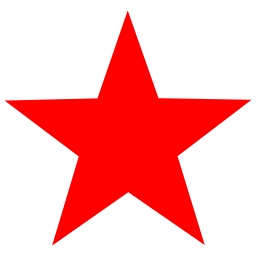[SOLVED]
Bing ChatGPT is THE sh*t man! It got this right in a few secs!!! WOW! Thank you to everyone who answered me, it’s due to your help that I was able to solve it through Bing. But holy F, am I impressed with Bing!
I hate MS and I hated bing,BUT they have got something real good here.
find /home/$USER -maxdepth 1 -type f -executable -exec sh -c 'head -n 1 "$1" | grep -q "^#!/bin/bash" && cp "$1" /home/bob/Documents/Linux/Regularly_Copied_files_crontab' sh {} \;
edit: I just want to copy scripts in /home/$USER folder, not all the other subfolders.
edit 2: I think the better approach here would be to have two conditions.
- The file is in /home/$USER/ and not in it’s subfolders.
- The file’s first line should be
I don’t actually need all executable files, I just want my bash scripts, but unfortunately, I don’t have the good habit of giving the .sh extensions to all of them. These files are all executable, they all have a shebang line (`#!/bin/bash) as their first line, how can I copy them elsewhere? I mean, I know how the copy commands work, but I don’t know if I can specify the pattern here.
How would I specify a cp command to only copy bash scripts to my docs folder?
Intended Use case: I am trying to create a command to copy all the bash scripts I have created in my home folder to my Documents folder. My docs folder is synced everyday, so I won’t ever lose my scripts as they would be stored in the cloud.
find ~ -type f -executable
find /home/user -type f -perm /u+x -not -path “/home/user/Documents” -exec cp {} ~/Documents ;
___
find /home/user -type f -perm /u+x -not -path "/home/user/Documents" -exec cp {} ~/Documents \;Run it without exec -parameter to get a list of files affected, I’d guess that that will catch more than you want as it only checks that it’s a normal file and has the excecutable -bit on. To get only bash-scripts you’d first need to get a list of files with find and then check if it’s a script with something (grep or maybe file should work) and copy based on that result, but it shouldn’t be too difficult to write a script for it.
grep -rl '#!/bin/bash' . | xargs -I {} cp {} /path/to/destination/One problem, I think it’s copying all the files inside folder
/home/$USERwhereas I just want the bash files which are in/home/$USERexlcluding all the subfolders. The commandgrep -rl '#!/bin/bash' . | xargs -I {} cp {} /path/to/destination/won’t exclude subfolders.deleted by creator
grep -l ‘#!/bin/bash’ . | xargs -I {} cp {} /path/to/destination/
grep -l '#!/bin/bash' . | xargs -I {} cp {} /home/$USER/Documents/Linux/Regularly_Copied_files_crontab grep: .: Is a directoryI don’t know what’s happening here
deleted by creator
find ~ -type f -executable
will give you a list of all executable files You can probably use find’s -exec to move them all.
This is the right answer. OP got quite the command from Bing 😉
Is using another script okay?
#!/bin/bash docs_folder=/some/folder cd files=(*) for f in "${files[@]}"; do [[ "$(cat "$f" | head -n 1)" = '#!/bin/bash' ]] && cp "$f" "$docs_folder/$f" doneIt’s fucking up the ampersands for some reason.
It’s fucking up the ampersands for some reason.
it’s an unfixed bug. Pretty damning. I am sorry, but I got the answer. Thank you for trying to help me anyway.
assuming you have a GNU toolchain you can use the
findcommand like so:find . -type f -executable -exec sh -c ' case $( file "$1" ) in (*Bourne-Again*) exit 0; esac exit 1' sh {} \; -print0 | xargs -0 -I{} cp {} target/This first finds all executable files in the current directory (change the “.” arg in find to search other dirs), uses the
filecommand to test if it’s a bash file, and if it is, pipes the file name toxargswhich callscpon each file.note: if “target” is inside the search directory you’ll get output from
cpthat it skipped copying identical files. this is becausefindwill find them a free you copy them so be careful!note 2: this doesn’t preserve the directory structure of the files, so if your scripts are nested and might have duplicate names, you’ll get errors.
find ~/ -type f -maxdepth 1 -exec sh -c ‘head -n 1 “$0” | grep -q “^#!/bin/bash$”’ {} ; -exec cp {} . ;
i tried and it seemed to work
identify
find DIR -executablecopy
find DIR -executable -exec cp {} TARGETDIR \;find DIR -executable
unfortunately, this would list all the executables. I only want the executables in
/home/$USERnot it’s subfolders
Combine
grep -lto find files with the shebang andcpto copy them to your docs folder. You can one-liner pipe or save the grep results to file and iterate. If the directories are nested and some of these files have the same name, they’ll conflict if you don’t include most of the original path in the cp target.If you need them to be executable I think I’d use
findfirst.