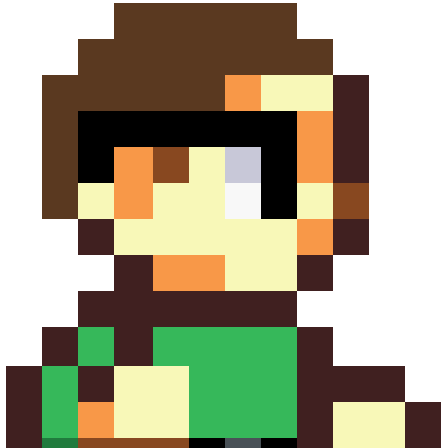Yo how’d our hommie sideofburritos get old school quick access on GrapheneOS? Is this just an old version? The video’s only a year old! So I’m on GOS Android 13 (aka big dumb quick access button purgatory), totally confused and totally jealous. I can only imagine an out of touch board testing a new android version and telling the developers to make the buttons bigger and dumber while they tell their managers “okay, we can do that” while they die a little inside. This is the most egregious design offense committed in the history of AOSP.
Please tell me this can be fixed with System UI Tuner or some other bullshit that doesn’t kill my battery life or privacy.
What exactly is the issue here?
It has no way to disable the text, even though EVERY android user knows these symbols forever. It only makes sense in some toggles.
No seperate internet toggles… so stupid.
deleted by creator
No you don’t. You used to, and then the WiFi and Data buttons were both put under an Internet button. It’s aweful design. All of it.
You do know that you can edit that menu and get your WiFi and data buttons back? That’s what I did and I’m on android 13. Sure it’s not good that it’s not the default but it’s not the end of the world
You do know that you can edit that menu and get your WiFi and data buttons back? That’s what I did and I’m on android 13.
What phone are you on? I’m on a Pixel 6 and I’m not seeing the separate toggles in the quick tile edit menu. Afaik it’s only possible with a custom built or modified version of 13, or a third party app that adds the button itself.
My bad, I’m on a degoogled lineageOS rom with a oneplus 5t and have the options in my edit menu. Didn’t know it was different all around
How’d you edit the menu? I don’t have a option to separate those buttons natively on GrapheneOS/A13.
I had to sacrifice some features for privacy and security, that’s one of them, amen
deleted by creator
The Android 11 menu really is so good…
LineageOS maintains these fixes:
- seperate internet toggles
- old navigation bar(I think)
- long press for torch
Such a quality of life improvement
Are you saying you like the big buttons? Because Android 12 is when they were introduced.
I’m confused. Quick access was introduced in Android 4 and those buttons were huge.
More like Android 2.3! And those buttons were also pretty huge for the 3" screens phones used to have.
However, I can see someone getting annoyed at the huge buttons because Android has restricted the number of quick toggles in the notification shade to 4. while previously you could have 6 (or about 5 on Android 11), and there’s definitely space for more if you have a modern phone. Phone screens have doubled or quadrupled in size and yet we have half the toggles available without dragging down with a second gesture, that is a little annoying.
The new buttons do provide a better UI, but I can see why someone would want to stuff more of them into the same screen.
Gosh, yeah. I vaguely remember having a custom ROM for my ZTE Blade which gave me quick access icons. Seem to recall I could display certain widgets there, too.
Sorry, Android 12 added the new Quick Setting tile called “Internet” that combined the Wi-Fi and Mobile Data tiles. Yeah you’re right, I had big square QS buttons on my old Galaxy S4 but when I switched to Pixel it had the small circular buttons for a short period.
I do like them
No oops, I hate it. I think Android 11 was it when it was just working.
I liked the small circular QS buttons best from everything they’ve put out so far. If they brought those back and had an option to remove the button titles, I’d be happy.
yeah I do and Im tired of pretending I dont
[This comment has been deleted by an automated system]
I tried Shizuku and was able to get it to work with Better Internet Tiles, which allowed me to split out the Data and WiFi tiles. When I tried Fabricate Overlay, it kept crashing when I went to save the overlay.
How do you edit the config.xml file that you suggested? Does that require root?
Editing the config value requires either the apps you already mentioned, which try to patch the values at runtime, or downloading the Android source code for a ROM for your device, editing these values, and then compiling the code. You can’t edit the files on disk without breaking everything, even with root, because these files are signed and won’t work if you alter the without signing them again; singing these files again requires the secret build keys that the ROM maintainers have, and those keys don’t get shared.
It’ll take a beefy computer with fast storage and fast internet an hour or so to do that, but it may require some command line tricks and XML file modifications specific to your device to make it work. With prior software dev experience, setting up a build configuration took me about 2-3 hours, about 100GB of SSD storage, over 24GB of RAM and all CPU cores active during the compile phase. You’ll also need access to some version of Linux (WSL2 should work fine if you’re on Windows, though there’s some overhead because of AV software and file system boundaries).
Compiling your own ROM certainly requires some dedication, and you’ll have to repeat the compile process once or twice a month to keep your phone updated. There are guides out there you can follow, but it’s a lot of Linux command line work with warnings and error messages written for developers to understand, not for the general user.
n the other hand you have absolute control over your phone, because except for a few binary blobs and closed source drivers, you can modify any line of code or configuration you like. Want to swap out an icon? Change the name of a built-in app? Change the system font to Comic Sans? You can, you just need to right files to modify!
Installing a ROM you’ve compiled yourself isn’t very different from installing an “official” custom ROM. Like with any custom ROM, you’ll need to unlock your bootloader, maybe run a few commands. Flashing the ROM is the easiest part of the whole process.